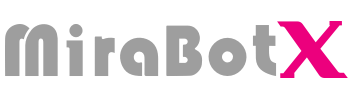Prerequisites
- PC: Windows
- Cable: USB Type-C
- Browser: Google Chrome (recommended)
- Restore Tool URL: https://miraplay.fun/tool/index.html
Note: This firmware supports standard OSR only (ESP32 30-pin board, TempestMax original wiring).
Flashing Steps
- Connect the OSR device to your Windows PC via USB Type-C.
- Open the flashing tool in Chrome (URL above).
- Leave Baudrate at the default 115200. Click [Connect] to open the serial selection dialog.
- Select the COM port your device is on (e.g., COM8) and click [Connect] in the dialog.

5. Once connected, choose your device under Device Type (SR6 / OSR2+) and click [START].
- Installation logs appear in Terminal Output at the bottom.
- When progress reaches 100%, flashing is complete.

6. Click [Disconnect], then unplug the USB cable.
Post-Flash Test (Operation Check)
- Launch MiraPlay AiO and sign in to your account.
- On first use, your device list will be empty. Tap “Add Device” at the bottom to open the add screen.
- Power on the MiraBot device and scan for nearby devices.
- Detected devices appear under “Available Devices.”
- Model names are shown as MiraBot S6 (SR6 family) / MiraBot S2+ (OSR2+ family).
- Tap your device in the list to connect.
- Open My → Motion Test. The on-screen sliders correspond to each motion axis.
- Move each slider and confirm every direction responds normally.
- The number of axes depends on the model:
- S6: 6 axes (includes Twist)
- S2+: 4 axes (includes Twist)

Initial Pose Check (Leveling)
- Right after power-on (default/home position), verify the left and right arms are level on the same horizontal plane.
- If they are misaligned, open My → Arm Initial Setup and fine-tune each axis around the default value 1500 using +/−.
- + / − apply clockwise / counter-clockwise micro-adjustments.

Common Issues & Tips
If flashing does not progress:
- Make sure the correct USB (COM) port is selected.
- Try a different USB port/cable.
- Restart the device and reconnect.
If, after reaching 100%, MiraPlay AiO still doesn’t work as expected:
- Please report the situation on Discord (logs, error messages, and screenshots help).
- Join Discord here.